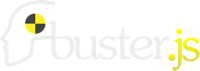buster-ci¶
To run buster-ci, you need a config file named “buster-ci.js” in the working directory. Lets have a look at the following example config file, to see, what can be configured.
module.exports = {
outputFile: "d:/temp/test/out.xml",
server: {
host: "ci-host",
port: 1111
},
browsers: {
Chrome: {
start: "C:/Program Files (x86)/Google/Chrome/Application/chrome.exe",
startArgs: [
"--new-window",
"--user-data-dir=d:/temp/test"
]
},
FF: {
prepareStart: "cp d:/temp/test/prefs-template.js d:/temp/test/prefs.js",
start: "C:/Program Files (x86)/Mozilla Firefox/firefox.exe",
startArgs: ["-profile", "d:/temp/test", "-no-remote"]
},
IE: {
start: "C:/Program Files (x86)/Internet Explorer/iexplore.exe",
stop: {
command: "taskkill /F /IM iexplore.exe /T"
}
}
},
agents: {
localhost: {
port: 8888,
browsers: ["FF", "Chrome", "IE"]
},
remotehost1: {
port: 8888,
browsers: ["FF"]
},
remotehost2: {
port: 8888,
browsers: ["IE"]
}
},
captureTimeout: 40,
closeTimeout: 40,
logLevel: "debug",
errorOnDownAgent: false
};
outputFile
outputFile: "d:/temp/test/out.xml",Specifies the target file for the test result in xUnit compatible xml format.
server
server: { host: "ci-host", port: 1111 },This is the host, where buster-ci is executed. The port is used to start buster-server. host and port are used for the capturing url for the browsers. If you only want to start browsers on the local host, you can use “localhost” or “127.0.0.1” as host. But if you also want to start browsers on remote hosts, you have to use an ip address or hostname, which can be used, to get access to the host in the network.
browsers
browsers: { Chrome: { start: "C:/Program Files (x86)/Google/Chrome/Application/chrome.exe", startArgs: [ "--new-window", "--user-data-dir=d:/temp/test" ] }, FF: { prepareStart: "cp d:/temp/test/prefs-template.js d:/temp/test/prefs.js", start: "C:/Program Files (x86)/Mozilla Firefox/firefox.exe", startArgs: ["-profile", "d:/temp/test", "-no-remote"] }, IE: { start: "C:/Program Files (x86)/Internet Explorer/iexplore.exe", stop: { command: "taskkill /F /IM iexplore.exe /T" } } },Before you can start and capture any browser, you first have to configure some. buster-ci needs some informations, for example how a browser can be started, which command line arguments should be used and so forth. The informations here are only for the local host. The remote browsers have to be configured on the remote hosts, see Capturing remote browsers.
With start you specify the command to start the browser. The command is passed to the child_process.spawn function. Thus the arguments must be provided separately by the startArgs property.
If you want to initialize something before the browser start, you can do this with the prepareStart property. This can be useful for example, if you want to provide a fresh and clean “prefs.js” file to configure firefox. In order that the command is executed in a shell, it is passed to child_process_exec. Thus the arguments are provided directly with the command.
Unfortunately not every brwoser can be closed by calling child.kill for the process started by the start command. That’s why buster-ci provides two additional ways how to stop/close a browser. See Closing browsers for more information.
The names for the browsers can be chosen freely. That way you can provide more than one configuration for the same browser. buster-ci won’t start the browsers configured here automatically. You have to specify the browsers to be started in the agents section.
agents
agents: { localhost: { port: 8888, browsers: ["FF", "Chrome", "IE"] }, remotehost1: { port: 8888, browsers: ["FF"] }, remotehost2: { port: 8888, browsers: ["IE"] } },buster-ci uses the buster-ci-agent to start, capture and stop browsers. It’s not only used for remote browsers, but also for the browsers to be started on the local host. If you want to start browsers on the local host, you must specify an agent named “localhost”. If you want to start browsers on remote hosts, you must specify agents named with the remote hostnames or ip addresses.
port is where the buster-ci-agent is listening for incoming requests. browsers is the list of browsers which shall to be started by the agent. The names must match the names of browsers from the browsers section.
The agent for the local host is started by buster-ci automatically and must not be started manually. The agents for the remote hosts have to be up and running before the test run. More information about that can be found in section Capturing remote browsers.
captureTimeout
captureTimeout: 40,
Overwrites the timeout for waiting for all browsers are captured, in seconds. Default value is 30s.
closeTimeout
closeTimeout: 40,
Overwrites the timeout for waiting for all browsers are closed, in seconds. Default value is 30s.
logLevel
logLevel: "debug"
Sets one of the log level “error”, “warn”, “log”, “info”, “debug”, default is “info”. The log level is also used for the local agent. If a lower log level is configured for a remote agent, less of information is provided for that agent by buster-ci.
errorOnDownAgent
errorOnDownAgent: false
If you omit this option or set it to true, buster-ci will error the test run, if one of the agents is not accessible. If you set it to false, buster-ci only prints a warning and continues the test run.
Capturing remote browsers¶
You don’t need a full Buster.JS installation to capture browsers. All you need is buster-ci-agent.
npm install buster-ci-agent
The agent is looking for a configuration file named “buster-ci-agent.js” in the working directory. These are the configuration files for the two remote hosts of the example:
remotehost1 (Ubuntu, FF 29.0)
module.exports = {
port: 8888,
browsers: {
FF: {
start: "firefox",
startArgs: ["-profile", "/home/me/tmp/test", "-no-remote"]
}
},
logLevel: "debug"
};
remotehost2 (Windows 7, IE 11)
module.exports = {
port: 8888,
browsers: {
IE: {
start: "C:/Program Files (x86)/Internet Explorer/iexplore.exe",
stop: {
windowTitle: "Buster - Internet Explorer"
}
}
},
logLevel: "debug"
};
port is where the agent is listening for incoming requests of buster-ci.
browsers is exactly the same as for the local host configuration in the buster-ci.js configuration file.
logLevel specifies the log level for the agent and also affects the amount of logging information sent back to buster-ci.
Starting agent¶
The agent can be started by:
./node_modules/buster-ci-agent/bin/buster-ci-agent
or
node_modules/.bin/buster-ci-agent.cmd
Capturing headless browser¶
If you want buster-ci to run browser tests headless with PhantomJS, corresponding to the option -c for buster-server if started manually, you only have to add the option server.runPhantom = true in the buster-ci configuration:
module.exports = {
server: {
host: "ci-host",
port: 1111,
runPhantom: true
}
};
Closing browsers¶
is not as easy as it seems to be at a first glance. Unfortunately some browsers do things, which make it hard to just close the browser by child.kill.
The “iexplore.exe” of IE 11 for example creates two new processes. The original process will be closed right after the two processed are created. Thus calling child.kill has no effect.
A chrome browser can’t be closed by calling child.kill, if another browser is open, which uses the same user data directory. In that case child.kill(SIGKILL) has to be called, which will close all browsers using the same user data directory. That’s why it is a good idea to specifiy a separate user data directory for the test browsers.
If you try to kill a firefox browser while a second instance is open and using the same profile directory, the browser will be closed, but you will also get an error message and you will get problems to start the browser again at some point. So, as well as for chrome, it’s a good idea to use a separate profile directory for the test browsers.
buster-ci provides two additional ways to close browsers, configured via stop.command and stop.windowTitle.
stop.command¶
You can specify a command that will be executed to close the browser. The IE of the local host from the example is closed by the command “taskkill /F /IM iexplore.exe /T”, which kills all instances of the IE in fact. If you need the PID of the process started by the command specified in the start property, use the placeholder ${PID}.
stop.windowTitle¶
buster-ci can close windows with a given window title by using node-ffi. In our example all windows with title “Buster - Internet Explorer” are closed on remotehost2.
This feature is currently only implemented for Windows.
The packages needed for this feature are declared as optional, because they have to be compiled during installation process. Thus you don’t have to establish a toolchain for every remote host, unless you want to use that feature.
Starting test run¶
The buster-ci run can be started by entering buster-ci or buster-ci.cmd in the directory where the config file buster-ci.js is located. Arguments passed to buster-ci are passed along to buster-test.
Example Run¶
buster-ci
start local agent
Agent Running, waiting for commands on port 8888
buster-ci-server running on http://localhost:1111
create faye client for agent: remotehost2
sendMessage: { command: "ping" }
create faye client for agent: remotehost1
sendMessage: { command: "ping" }
create faye client for agent: localhost
sendMessage: { command: "ping" }
received command: { command: "ping" }
welcome agent: remotehost2
welcome agent: remotehost1
welcome agent: localhost
sendMessage: { command: "Welcome" }
sendMessage: { command: "Welcome" }
sendMessage: { command: "Welcome" }
received command: { command: "Welcome" }
localhost: {
browsers: {
Chrome: {
start: "C:/Program Files (x86)/Google/Chrome/Application/chrome.exe",
startArgs: ["--new-window", "--user-data-dir=d:/temp/test"]
},
FF: {
prepareStart: "cp d:/temp/test/prefs-vorlage.js d:/temp/test/prefs.js",
start: "C:/Program Files (x86)/Mozilla Firefox/firefox.exe",
startArgs: ["-profile", "d:/temp/test", "-no-remote"]
},
IE: {
start: "C:/Program Files (x86)/Internet Explorer/iexplore.exe",
stop: { command: "taskkill /F /IM iexplore.exe /T" }
}
}
}
validateBrowserConfig
remotehost2: received command: { command: "ping" }
remotehost2: received command: { command: "Welcome" }
remotehost2: {
browsers: {
IE: {
start: "C:/Program Files (x86)/Internet Explorer/iexplore.exe",
stop: { windowTitle: "Buster - Internet Explorer" }
}
}
}
validateBrowserConfig
remotehost1: {
browsers: {
FF: {
start: "firefox",
startArgs: ["-profile", "/home/me/tmp/test", "-no-remote"]
}
}
}
validateBrowserConfig
capture browsers
["1","2","3","4","5"]
sendMessage: {
browsers: { Chrome: { id: 2 }, FF: { id: 1 }, IE: { id: 3 } },
command: "start",
url: "http://ci-host:1111/capture"
}
sendMessage: {
browsers: { FF: { id: 4 } },
command: "start",
url: "http://ci-host:1111/capture"
}
sendMessage: {
browsers: { IE: { id: 5 } },
command: "start",
url: "http://ci-host:1111/capture"
}
received command: {
browsers: { Chrome: { id: 2 }, FF: { id: 1 }, IE: { id: 3 } },
command: "start",
url: "http://ci-host:1111/capture"
}
prepare start
cp d:/temp/test/prefs-vorlage.js d:/temp/test/prefs.js
start browser FF
start browser Chrome
start browser IE
remotehost1: start browser FF
remotehost2: received command: {
browsers: { IE: { id: 5 } },
command: "start",
url: "http://ci-host:1111/capture"
}
remotehost2: start browser IE
remotehost2: browser IE closed
browser IE closed
slave ready: { slaveId: "5" }
["1","2","3","4"]
slave ready: { slaveId: "2" }
["1","3","4"]
slave ready: { slaveId: "4" }
["1","3"]
slave ready: { slaveId: "3" }
["1"]
slave ready: { slaveId: "1" }
[]
All browsers are ready.
run tests
close browsers
["1","2","3","4","5"]
sendMessage: { browsers: { Chrome: { id: 2 }, FF: { id: 1 }, IE: { id: 3 } }, command: "stop" }
sendMessage: { browsers: { FF: { id: 4 } }, command: "stop" }
sendMessage: { browsers: { IE: { id: 5 } }, command: "stop" }
remotehost1: stop browser FF
received command: { browsers: { Chrome: { id: 2 }, FF: { id: 1 }, IE: { id: 3 } }, command: "stop" }
stop browser FF
stop browser Chrome
stop browser IE by command
taskkill /F /IM iexplore.exe /T
remotehost1: browser FF closed
remotehost2: received command: { browsers: { IE: { id: 5 } }, command: "stop" }
remotehost2: stop browser IE by closing window
slave disconnected gracefully: { slaveId: "5" }
["1","2","3","4"]
browser Chrome closed
browser FF closed
slave timed out: { slaveId: "1" }
["2","3","4"]
slave timed out: { slaveId: "2" }
["3","4"]
slave timed out: { slaveId: "4" }
["3"]
slave timed out: { slaveId: "3" }
[]
All browsers are closed.
All done.
Content of “d:/temp/test/out.xml”:
<?xml version="1.0" encoding="UTF-8" ?>
<testsuites>
<testsuite errors="0" tests="1" time="0.001" failures="0" name="IE 11.0, Windows Server 2008 R2 / 7 7">
<testcase time="0.024" classname="IE 11.0, Windows Server 2008 R2 / 7 7.Buster" name="this.element is defined"/>
</testsuite>
<testsuite errors="0" tests="1" time="0" failures="0" name="Firefox 29.0, Ubuntu">
<testcase time="0.094" classname="Firefox 29.0, Ubuntu.Buster" name="this.element is defined"/>
</testsuite>
<testsuite errors="0" tests="1" time="0" failures="0" name="Firefox 33.0, Windows Server 2008 R2 / 7 7">
<testcase time="0.014" classname="Firefox 33.0, Windows Server 2008 R2 / 7 7.Buster" name="this.element is defined"/>
</testsuite>
<testsuite errors="0" tests="1" time="0" failures="0" name="Chrome 38.0.2125.104, Windows Server 2008 R2 / 7 7">
<testcase time="0.121" classname="Chrome 38.0.2125.104, Windows Server 2008 R2 / 7 7.Buster" name="this.element is defined"/>
</testsuite>
<testsuite errors="0" tests="1" time="0" failures="0" name="IE 10.0, Windows Server 2008 R2 / 7 7">
<testcase time="0.155" classname="IE 10.0, Windows Server 2008 R2 / 7 7.Buster" name="this.element is defined"/>
</testsuite>
</testsuites>